Importing PokerTracker 4 Database Into HM3
New and improved HM3 FAQ system:
https://kb.holdemmanager.com/
Import Poker Tracker 4 Database Into HM3 FAQ:
https://kb.holdemmanager.com/knowledge-base/article/import-poker-tracker-4-database-into-hm3
Open the PT4 Configure > Sites & Import Options menu.
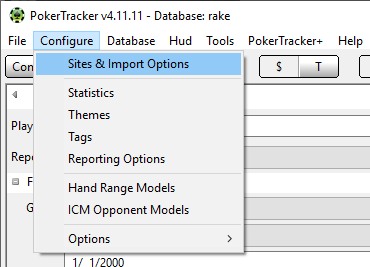
Click on the Preferences Tab to find the path that PT4 uses for archiving original hand history files.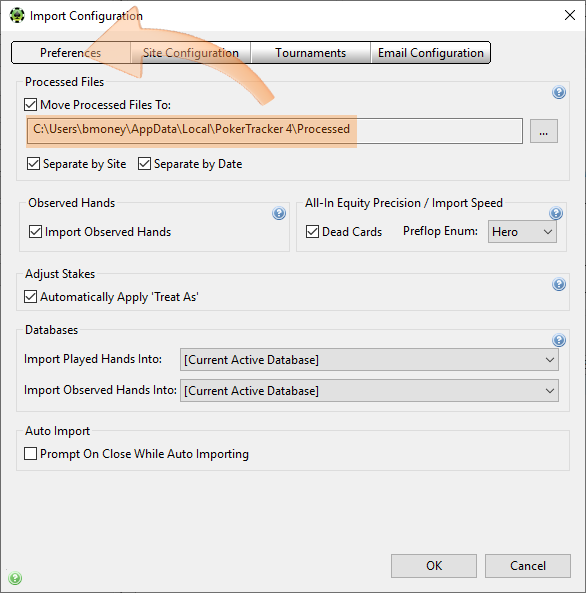
Open Holdem Manager 3 and click File > Import Folder.
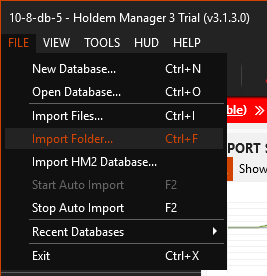
Navigate to the folder path that we just checked inside of PokerTracker 4. If you copied this folder path from the previous steps, just paste this path (CTRL+V) into the "Select Files to Import" window at the top and press enter to load that folder, then press "Select Folder" to import the files.
Your folder path will look something like this: C:\Users\YOUR_PC_USER_NAME\AppData\Local\PokerTracker 4\Processed
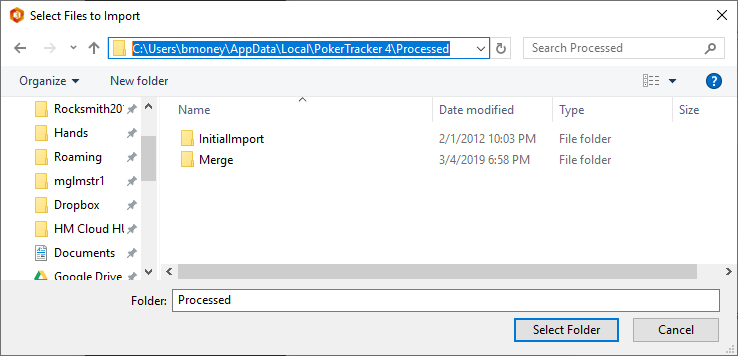
If you can no longer open PT4 for any reason you will need to use Windows Explorer to manually browse for the folder - C:\Users\YOUR_PC_USER_NAME\AppData\Local\PokerTracker 4
If you can't find this folder, turn off the windows option that is hiding that directory. Click Here for help on how to unhide files and folders on your computer.
https://kb.holdemmanager.com/
Import Poker Tracker 4 Database Into HM3 FAQ:
https://kb.holdemmanager.com/knowledge-base/article/import-poker-tracker-4-database-into-hm3
Open the PT4 Configure > Sites & Import Options menu.
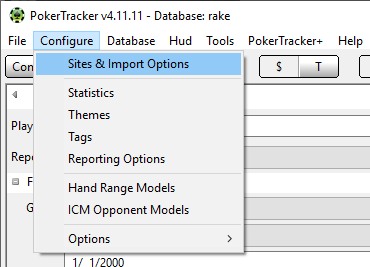
Click on the Preferences Tab to find the path that PT4 uses for archiving original hand history files.
Note the folder where Process Files are moved to. Highlight the folder path below and press CTRL+C to copy the folder path to your clipboard.
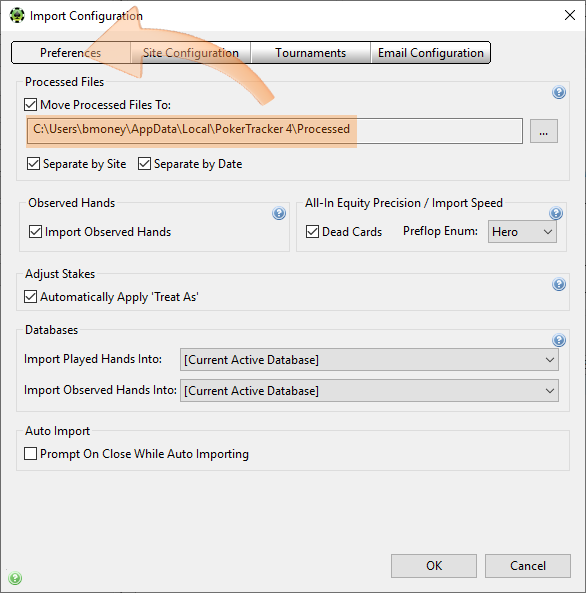
Open Holdem Manager 3 and click File > Import Folder.
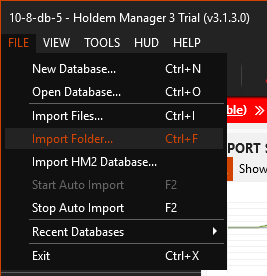
Navigate to the folder path that we just checked inside of PokerTracker 4. If you copied this folder path from the previous steps, just paste this path (CTRL+V) into the "Select Files to Import" window at the top and press enter to load that folder, then press "Select Folder" to import the files.
Your folder path will look something like this: C:\Users\YOUR_PC_USER_NAME\AppData\Local\PokerTracker 4\Processed
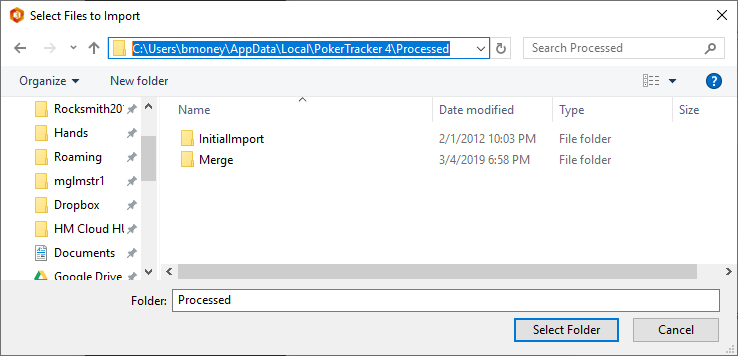
If you can no longer open PT4 for any reason you will need to use Windows Explorer to manually browse for the folder - C:\Users\YOUR_PC_USER_NAME\AppData\Local\PokerTracker 4
If you can't find this folder, turn off the windows option that is hiding that directory. Click Here for help on how to unhide files and folders on your computer.
